Topic - Managing categories
Creating categories
What is a category?
Think of a category as your money-envelopes. Whenever you receive your paycheck, you put some money on the envelopes, and you name such as "Groceries", "Bills", "Entertainment", "Emergency Fund", etc. When you are making purchases, take the money from the respective envelops. This is called envelope-system budgeting. You can have a crystal-clear view of what's happening to your money and where they go. You stopped thinking your paycheck as a whole sum, but instead, each amount has their own purpose.
When you registered in EP, it will generate common categories for you, things you can expect such as bills, savings, emergency funds will already be there. Still, you will have specific category only for your own purpose, you can create them too.
Category is 2 levels deep, we call them "master" and "sub" category. This is where you group your spending based on the "master" types. For example, we put "Internet" and "Phone" inside "Bills" master category.
Creating a master category
To create a master category, go to home page and click the month name in the budget section, and select "New category". You only need to fill in the category name and you're all set. The new category should be reflected in your budget section.
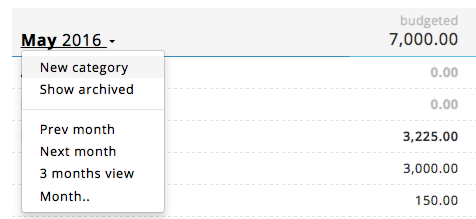
Creating a sub category
But wait, you can't edit the budget amount for that category, can you? This is because you need to category that even more to a sub category. To do that, click on the new master category, you'll see that it's selected on the summary section on the right side of the home page. Now click Add sub to create sub category for it.
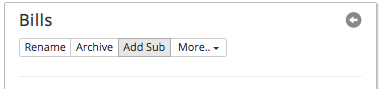
And that's it, you should be able to change the budget amount from the sub category.
Renaming categories
Renaming categories can be done the same way for both master and sub category, simply click on the category and click rename from the summary panel.
Moving sub category to another master
To move a sub category, simply click the 'More..' button on the summary panel, and choose 'Move'.