Topics and features
- Getting started
- Tracking transactions
- Managing categories
- Balance adjustment
- Managing reimbursement
- Scheduled transactions
- Multiple Books
- Budgeting for next month
- Budgeting
- Budget notes
- Budget amount history
- Off-budget transactions / account
- Overspending calculation
- Accounts
- Payees
- Tags
- Tips and Tricks
Topic - Scheduled transactions
How to create a scheduled transaction
To create a scheduled transaction, click your book name on the top right navigation, and choose Scheduled Transactions
There, you'll see if you already have any scheduled transactions. Assuming you don't have any yet, click the Create button to add a new one.
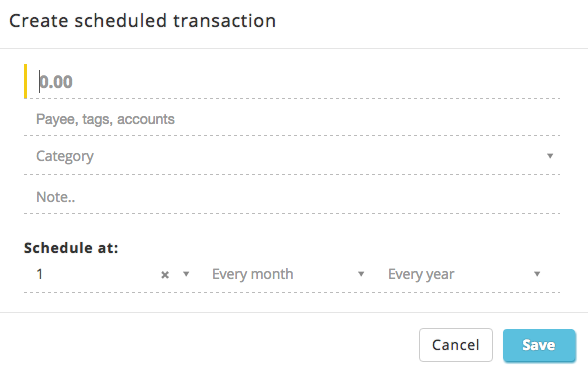
You will now be asked about the transaction detail, pretty much like how you entered a normal transaction. Except that you will see 3 new fields: Day, Month and Year. Here, you can either choose a specific date for one-time transaction, or choose 'Every month' or 'Every year' for recurring transaction.
Additionaly, if you are not sure how much amount you will be spending, you can leave the amount empty. Click save and you're all set.